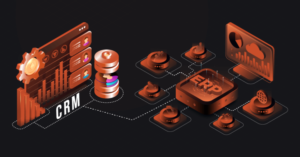Deltawifi not Working
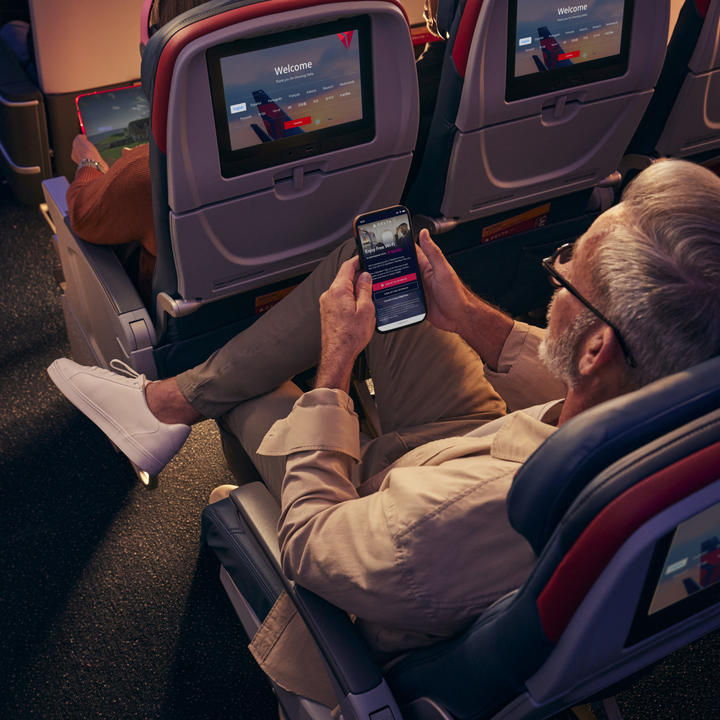
deltawifi not working
In the fast-paced world of air travel, staying connected is more important than ever. Many airlines, including Delta, understand the significance of providing in-flight WiFi services to keep passengers productive and entertained during their journey. However, like any technology, Delta’s WiFi may encounter issues from time to time. If you find yourself facing Delta WiFi not working problems, don’t worry – this comprehensive guide will help you troubleshoot and get back online.
Understanding Delta’s In-Flight WiFi:
Delta Airlines offers in-flight WiFi services on a majority of its aircraft, allowing passengers to access the internet, check emails, stream movies, and stay connected with friends and family. The airline employs various satellite-based systems to provide WiFi connectivity at 30,000 feet, enhancing the overall travel experience.
Common Delta WiFi Issues:
- Connection Problems:
- One of the most common issues is difficulty in establishing a connection to the WiFi network.
- Ensure that your device’s WiFi is turned on and search for available networks.
- Sometimes, the network list might take a few minutes to populate, so be patient.
- Slow Internet Speed:
- Passengers often complain about slow internet speed, making it challenging to perform even basic online tasks.
- This can be attributed to the shared bandwidth among passengers. Try connecting during less busy times to improve speed.
- Intermittent Connectivity:
- Experiencing frequent disconnections can be frustrating.
- Check for any interference with your device’s WiFi settings and move to a different seat if necessary.
- Login Issues:
- Problems with the login portal or entering credentials may prevent access to the WiFi.
- Double-check your login details, and if issues persist, contact Delta’s customer support.
- Outdated Devices or Software:
- Ensure your device’s operating system and browser are up to date.
- An outdated device or software might not be compatible with the in-flight WiFi system.
Troubleshooting Steps:
- Reconnect to the Network:
- If you experience connection issues, try disconnecting from the WiFi network and reconnecting.
- Forget the network on your device and search for it again, entering the login credentials if required.
- Restart Your Device:
- A simple restart can often resolve connectivity issues.
- Power off your device, wait for a few seconds, and then turn it back on.
- Check Airplane Mode:
- Ensure that your device’s Airplane Mode is turned off.
- Sometimes, Airplane Mode can disable WiFi functionality.
- Choose the Right Network:
- Make sure you are connecting to the correct Delta WiFi network.
- Check the information provided on your flight for the correct network name.
- Contact Delta Support:
- If all else fails, contact Delta’s customer support for assistance.
- The flight attendants can also provide guidance on resolving WiFi issues.
Preventing WiFi Issues:
- Prepare Your Device:
- Update your device and apps before the flight.
- Clear unnecessary cache and close unused applications to optimize performance.
- Choose Off-Peak Times:
- If possible, connect during off-peak hours to avoid overcrowded networks and slow speeds.
- Bring a Backup:
- Consider having a backup plan, such as offline content, in case the WiFi doesn’t work.
Conclusion:
Delta’s in-flight WiFi is a valuable amenity that enhances the travel experience for passengers. While occasional issues may arise, following the troubleshooting steps outlined in this guide can help you get back online and make the most of your journey. Remember, staying patient and contacting Delta’s customer support when needed are key steps in resolving any WiFi-related problems.