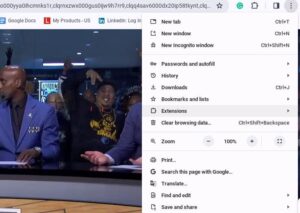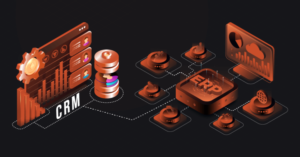Fubo Chromecast not Working
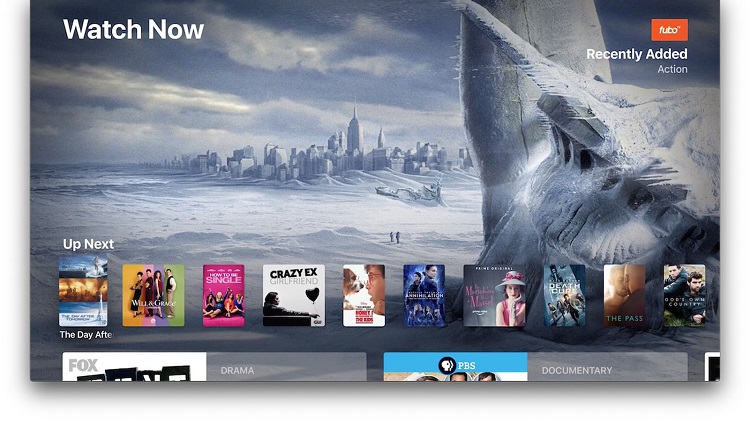
In the era of streaming services, FuboTV has emerged as a prominent player, offering a wide array of sports, entertainment, and news channels to its subscribers. Chromecast, on the other hand, has become a popular device for streaming content from various platforms onto your television screen. However, like any technology, issues can arise, and one common frustration users encounter is when FuboTV fails to cast to Chromecast. If you’re experiencing this problem, don’t fret. This article will guide you through troubleshooting steps to resolve the issue and get you back to enjoying your favorite content hassle-free.
Check Network Connectivity:
Before diving into complex troubleshooting, start with the basics. Ensure that both your Chromecast device and the device you’re casting from (e.g., smartphone, tablet, or computer) are connected to the same Wi-Fi network. Inconsistent network connectivity can disrupt the casting process.
Update FuboTV App and Chromecast Firmware:
Outdated apps and firmware can lead to compatibility issues. Check for updates to both the FuboTV app and your Chromecast firmware. Updating to the latest versions can often resolve bugs and glitches that may be causing the casting problem.
Restart Devices:
Sometimes, a simple restart can work wonders. Power cycle both your Chromecast device and the device you’re casting from. This can refresh the connection and clear temporary glitches that might be hindering the casting process.
Reconnect Chromecast:
If restarting doesn’t solve the issue, try reconnecting your Chromecast device. Open the Google Home app on your casting device, navigate to the Devices tab, and locate your Chromecast. Select it and choose the option to Disconnect. Afterward, reconnect by following the setup instructions.
Clear Cache and Data (Mobile Devices):
If you’re casting from a mobile device, clearing the cache and data of the FuboTV app can sometimes resolve casting issues. Go to your device’s settings, find the Apps or Application Manager section, locate FuboTV, and clear its cache and data. Restart the app and attempt to cast again.
Check Router Settings:
Certain router settings, such as Quality of Service (QoS) or firewall configurations, can interfere with casting functionality. Access your router’s settings and ensure that multicast and UPnP (Universal Plug and Play) are enabled. You may also try disabling any VPN services that could be causing conflicts.
Verify Chromecast Power Source:
Ensure that your Chromecast device is receiving adequate power. Use the original power adapter and plug it directly into a power outlet rather than a USB port on your TV. Insufficient power can lead to performance issues, including problems with casting stability.
Test with Another App:
To isolate the issue, try casting content from another streaming app (e.g., YouTube or Netflix) using your Chromecast device. If casting works fine with other apps but not with FuboTV, the problem may lie specifically with the FuboTV app or its compatibility with Chromecast.
Check for Service Outages:
Sometimes, the issue may not be on your end but rather with FuboTV’s servers. Check FuboTV’s official website or social media channels for any announcements regarding service outages or technical issues. If there’s a widespread problem, you may need to wait until it’s resolved by the service provider.
Contact FuboTV Support:
If you’ve exhausted all troubleshooting steps and still can’t resolve the casting issue, reach out to FuboTV’s customer support. Provide details about the problem you’re experiencing, including any error messages, and they may be able to offer further assistance or escalate the issue for resolution.
Conclusion
Encountering issues with Fubo Chromecast not working can be frustrating, but with patience and the right troubleshooting steps, you can often resolve the problem and resume enjoying your favorite content seamlessly. By following the steps outlined in this guide, you’ll be well-equipped to troubleshoot and address any casting issues that may arise, ensuring a smoother streaming experience in the future.