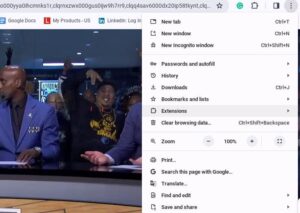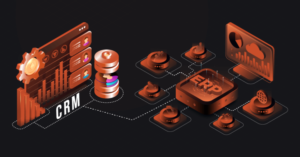How to Download Peacock on LG TV
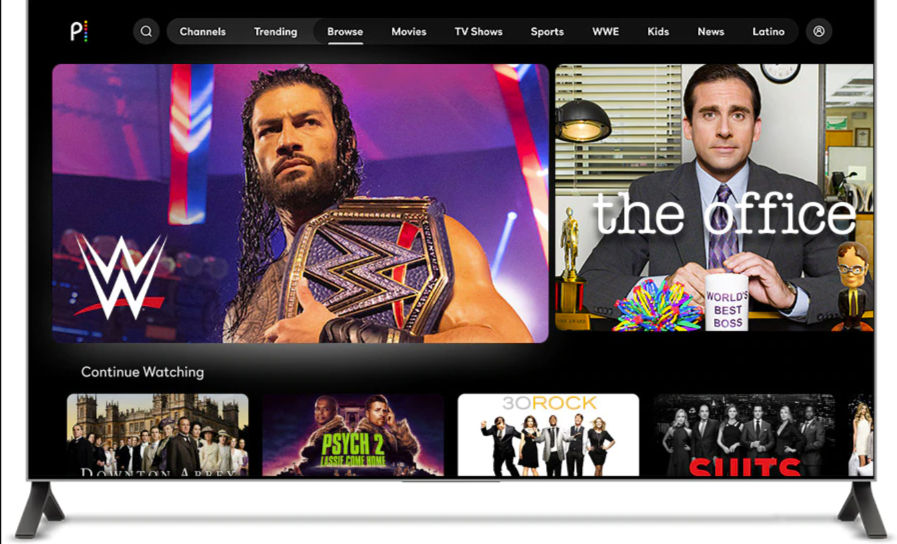
In today’s digital age, streaming platforms have revolutionized the way we consume entertainment. With a plethora of options available, finding the right streaming service can be overwhelming. One such service that has gained popularity is Peacock, NBCUniversal’s streaming platform offering a wide range of content from movies and TV shows to original programming. If you own an LG TV and are eager to dive into the world of Peacock, you’re in luck! This article will provide you with a comprehensive guide on how to download Peacock on your LG TV, ensuring you never miss out on your favorite shows and movies.
What is Peacock?
Before we delve into the installation process, let’s take a moment to understand what Peacock is all about. Launched in July 2020, Peacock is a subscription-based streaming service owned and operated by NBCUniversal. It offers a vast library of content, including blockbuster movies, classic TV shows, news, sports, and original programming. Peacock provides users with both free and premium subscription options, making it accessible to a wide audience.
Why Choose Peacock?
With so many streaming services available, you might be wondering what sets Peacock apart. Here are a few reasons why you should consider adding Peacock to your entertainment lineup:
- Extensive Content Library: Peacock boasts an extensive catalog of content, ranging from timeless classics to the latest releases. Whether you’re a fan of sitcoms, dramas, or documentaries, there’s something for everyone on Peacock.
- Original Programming: In addition to licensed content, Peacock offers a diverse array of original programming, including exclusive series and films produced by NBCUniversal. From gripping dramas to laugh-out-loud comedies, Peacock’s original content is sure to keep you entertained.
- Flexible Subscription Options: Peacock offers a tiered subscription model, allowing users to choose between a free, ad-supported plan and premium plans with additional features and content. This flexibility ensures that users can tailor their subscription to their budget and preferences.
Now that you’re familiar with Peacock’s offerings, let’s dive into the step-by-step process of downloading the app on your LG TV.
Ensure Compatibility
Before proceeding with the installation process, it’s essential to confirm that your LG TV is compatible with the Peacock app. Peacock is compatible with LG Smart TVs running WebOS 3.0 and above. You can check your TV’s operating system version by navigating to the settings menu and selecting “About This TV.”
Access the LG Content Store
Once you’ve confirmed compatibility, the next step is to access the LG Content Store, which serves as the hub for downloading apps on LG Smart TVs. To do this, grab your LG TV remote and follow these steps:
- Press the “Home” button on your remote to access the home menu.
- Navigate to the “LG Content Store” option using the arrow keys on your remote.
- Press the “OK” button to enter the LG Content Store.
Search for Peacock
With the LG Content Store open, it’s time to search for the Peacock app. Follow these instructions to locate and download the app:
- Use the arrow keys on your remote to navigate to the search bar within the LG Content Store.
- Enter “Peacock” using the on-screen keyboard and press the “OK” button to initiate the search.
- Browse through the search results until you find the official Peacock app.
- Select the Peacock app and press the “OK” button to view more details.
Download and Install Peacock
Once you’ve selected the Peacock app from the search results, it’s time to download and install it on your LG TV. Follow these simple steps to complete the process:
- On the Peacock app page, click on the “Download” button to initiate the download process.
- Depending on your internet connection speed, the download may take a few moments to complete.
- Once the download is finished, the Peacock app will automatically install on your LG TV.
Launch Peacock and Sign In
With Peacock successfully installed on your LG TV, it’s time to launch the app and sign in to your account (if you have one). Here’s how to get started:
- Navigate to the home menu on your LG TV using the remote.
- Locate the Peacock app among your installed apps and select it using the remote.
- Once the app is launched, you’ll be prompted to sign in or create an account. If you’re a new user, follow the on-screen instructions to create an account. If you already have a Peacock account, sign in using your credentials.
Explore and Enjoy
Congratulations! You’ve successfully downloaded and installed Peacock on your LG TV. Now it’s time to explore the vast library of content available on the platform. Use the app’s intuitive interface to browse movies, TV shows, live channels, and more. Whether you’re in the mood for a classic film or the latest episode of your favorite series, Peacock has you covered.
Conclusion
Downloading Peacock on your LG TV is a simple and straightforward process that allows you to access a world of entertainment at your fingertips. By following the step-by-step guide outlined in this article, you can enjoy all that Peacock has to offer, from blockbuster movies to exclusive original programming. So grab your remote, fire up your LG TV, and start streaming your favorite content on Peacock today