How to Unlock an iPhone Without the Passcode
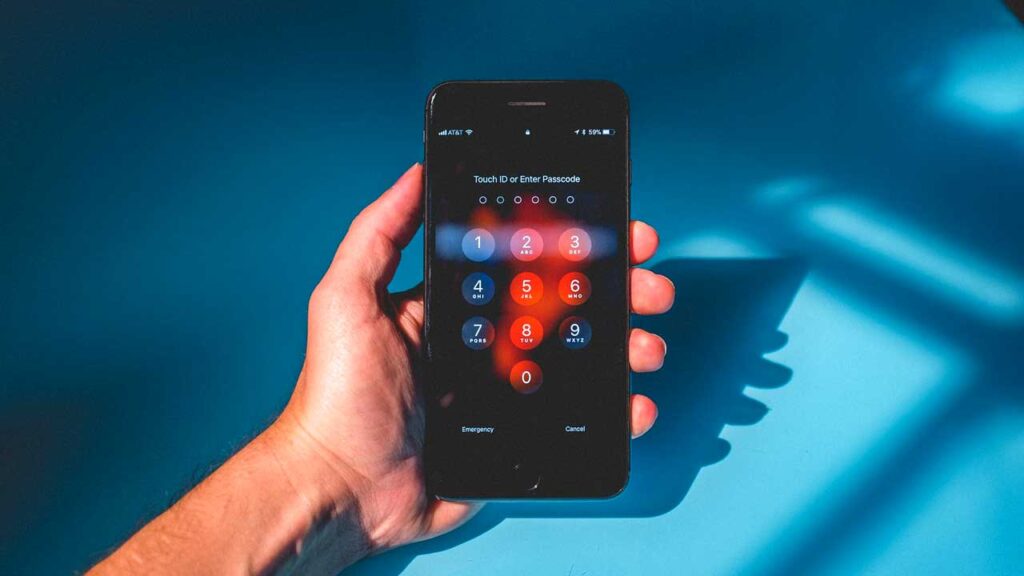
The passcode is an essential security feature on iPhones that protects your personal information from unauthorized access. However, there are times when you forget your passcode, or your iPhone gets disabled due to multiple incorrect attempts. In such situations, you may wonder how to unlock your iPhone without the passcode. Fortunately, there are several ways to bypass the passcode and regain access to your device. In this article, we will discuss some of the most effective methods to unlock an iPhone without the passcode.
Method 1: Using iTunes
If you have synced your iPhone with iTunes before, you can use it to unlock your device without the passcode. Here’s how:
Step 1: Connect your iPhone to the computer that you used to sync it with.
Step 2: Launch iTunes and wait for it to detect your iPhone.
Step 3: Click on the iPhone icon in the top left corner of the iTunes window.
Step 4: Click on “Summary” in the left sidebar and then click on “Restore iPhone.”
Step 5: Follow the on-screen instructions to restore your iPhone. This will erase all data and settings on your device and install the latest version of iOS.
Step 6: Once the restore process is complete, you can set up your iPhone as a new device or restore it from a backup.
Method 2: Using iCloud
If you have enabled Find My iPhone on your device and have access to your iCloud account, you can use it to remotely erase your iPhone and remove the passcode. Here’s how:
Step 1: Go to icloud.com/find on a computer or another iOS device.
Step 2: Sign in with your Apple ID and password.
Step 3: Click on “Find My iPhone.”
Step 4: Select your iPhone from the list of devices.
Step 5: Click on “Erase iPhone” and confirm your choice.
Step 6: Wait for the erase process to complete. This will remove the passcode and all data from your iPhone.
Step 7: Set up your iPhone as a new device or restore it from a backup.
Method 3: Using Siri
This method only works on older versions of iOS (up to iOS 10.1) and is not guaranteed to work on all iPhones. Here’s how:
Step 1: Activate Siri by pressing and holding the Home button.
Step 2: Ask Siri what time it is. This will display the current time on your screen.
Step 3: Tap on the clock icon to open the World Clock feature.
Step 4: Click on the “+” icon to add a new clock.
Step 5: Type any random text in the search bar and select it.
Step 6: Tap on “Share” and then tap on “Message.”
Step 7: Type any random text in the “To” field and tap on “Return” on the keyboard.
Step 8: Tap on the “+” icon next to the “To” field to add a new contact.
Step 9: Type any random text in the “Name” field and tap on “Create New Contact.”
Step 10: Tap on “Add Photo” and then tap on “Choose Photo.”
Step 11: This will take you to the Photos app. From here, you can access your device’s settings and disable the passcode.
Method 4: Using a Third-Party Tool
If none of the above methods work for you, you can use a third-party tool like Tenorshare 4uKey to unlock your iPhone without the passcode. Here’s how:
Step 1: Download and install Tenorshare 4uKey on your computer.
Step 2: Launch the program and connect your iPhone to the computer using a USB cable.
Step 3: Click on “Start” and follow the on-screen instructions to put your iPhone into recovery mode.
Step 4: Once your iPhone is in recovery mode, click on “Download” to download the latest firmware package for your device.
Step 5: Click on “Start Unlock” to begin the unlocking process. This will remove the passcode and all data from your iPhone.
Step 6: Wait for the process to complete and set up your iPhone as a new device or restore it from a backup.
Conclusion
Forgetting your iPhone passcode can be frustrating, but there are several ways to unlock your device without it. You can use iTunes, iCloud, Siri, or a third-party tool like Tenorshare 4uKey to bypass the passcode and regain access to your iPhone. However, it’s important to note that these methods may erase all data and settings on your device, so make sure to back up your iPhone before attempting any of them.






